There can be many reasons a PhysLogger isn’t detected by the computer. The solution can be as simple as restarting PhysLogger or as complex as reinstalling the whole firmware. It all depends upon the root cause which can be identified by following the below steps.
The common issues are:
- Faulty USB cables/USB Ports
- Corrupt/incorrect drivers
- One or more devices setup with PhysLogger are missing
- Bricked Logger
Now, before you directly jump to conclude that your logger is bricked, do assume that it can be because of the first three causes. It is evident from our experience that the first three are much more probable than the last.
How to tell if something is wrong with my computer or the USB cables?
Try plugging in PhysLogger on a second computer with the latest version of PhysLogger Desktop app already installed. If the other computer detects it, there is probably something wrong with your computer.
Solution 1: Try some other USB ports or try reinstalling/modifying the PhysLogger Desktop from the package manager while choosing to reinstall the drivers. Don’t miss the on-screen instructions.
Solution 2: Try using a second USB cable that you are sure works with other kinds of devices like a mobile phone that connect to the computer.
Solution 3: Try using another USB port that you are sure is working with other kinds of devices like a mouse or a keyboard. Especially, on a desktop computer, try using a port located on the rear of the CPU case. Remember, sometimes, USB ports although perfectly healthy, can stop working and would only work after a computer restart (a sleep/hibernate doesn’t count). This is why restarting the computer is always a good idea.
How to check if the proper drivers are installed?
Open Windows Device Manager (Learn How). Plug in the PhysLogger into a USB port. PhysLogger first appears as a DFU device and then as a serial port. Right after plugging in, see if a category named “libusb-win32 devices” is added to the list and there is a device named “PhysLogger DFU” present in it.
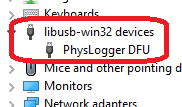
. Please note that PhysLogger appears as a DFU device only for 2-3 seconds in this category after getting attached to the computer.
4-5 seconds after the plugging in, PhysLogger appears as PhysLogger Serial in “Ports” category.
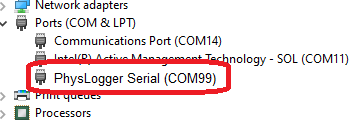
If only “PhysLogger Serial” can be found even without a PhysLogger DFU, PhysLoggerDesktop should still work fine. Your drivers appear to be installed properly. If, however, an unknown device appears instead, you must have missed a step in the PhysLogger Desktop installation process.
Solution: Try reinstalling PhysLogger Desktop application which automatically reinstalls drivers. Don’t miss the on-screen instructions.
The drivers are installed by the logger wont still be detected in the app saying “Unknown device”
If your PhysLogger was working fine earlier and suddenly stops getting detected in the PhysLogger Desktop App there might something be wrong with the device.
Case 1: If you have been using PhysLogger with a Motor controller and/or a PhysWatt, PhysLogger would sometimes fail to get detected on the Desktop app if you try to run it without the PhysInstrument connected. In this case, the Blue LED will flash but would abruptly change its intensity instead of smoothly fading in and out. You can only work with this logger if you connect the same devices it was using while powering up or you clean the session completely.
Solution (Cleaning the Session): Try disconnecting and reconnecting the USB cable from the computer while PhysLogger’s device selection window is appearing at the startup. Repeat the step a couple of times until PhysLogger is detected. Choose to “Start a new session” when prompted to begin a session.
Case 2: The Blue LED is fading in out twice every three seconds/rapidly around 5 times a second.
Solution: This just indicates that the logger is working fine. Try reading this post from the very beginning but with a bit more enthusiasm.
Case 3: The Green LED is on but the blue LED won’t fade. It may look to blink once shortly after being powered up.
Cause: PhysLogger was overloaded due to an older version of the Desktop App.
Solution: This PhysLogger is probably bricked due to a glitch in the Firmware <= 14